Part 2: Upgrading to OpenWRT
First of all what is OpenWRT?
It is a niche Linux Distribution meant for Routers.
Which means after installing it you can add packages onto the Operating System to expand its capabilities.
Much like any Linux Distribution it maintains a package repository for end-users.
It will help alot if you have prior knowledge on Linux Terminal Commands because OpenWRT run Linux.
Why OpenWRT out of so many Third Party Firmware?
OpenWRT provides its own Repository brimming with numerous packages.
It is very much like Debian is for Routers.
Hardware Required:
The Software Required is for controlling the Router Via a PC otherwise you can't interact with it.
For TP-Link WR1043ND we access the OpenWRT Stable Repository.
Go to the Folder for the latest release of OpenWRT then go into the /ar71xx/ subfolder.
This folder is meant for Atheros MIPS Processor based routers.
Scroll until you find files with the name "openwrt-ar71xx-tl-wr1043nd-v1-"
Look carefully and you should see 2 matching files:
The first ends with
openwrt-ar71xx-tl-wr1043nd-v1-squashfs-sysupgrade.bin
The second one ends with
openwrt-ar71xx-tl-wr1043nd-v1-squashfs-factory.bin
Assuming the Router is runnning Original Stock Firmware from TP-Link, download
openwrt-ar71xx-tl-wr1043nd-v1-squashfs-factory.bin
b)Flashing the Firmware
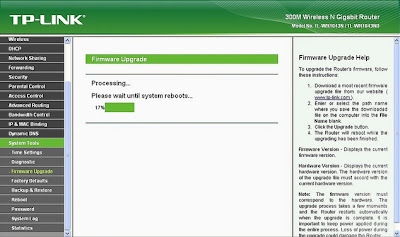
First of all what is OpenWRT?
It is a niche Linux Distribution meant for Routers.
Which means after installing it you can add packages onto the Operating System to expand its capabilities.
Much like any Linux Distribution it maintains a package repository for end-users.
It will help alot if you have prior knowledge on Linux Terminal Commands because OpenWRT run Linux.
Why OpenWRT out of so many Third Party Firmware?
OpenWRT provides its own Repository brimming with numerous packages.
It is very much like Debian is for Routers.
Hardware Required:
- Working Ethernet Cable to connect the PC to the Router (You should have 1 in the Box where you bought the Router).
The Software Required is for controlling the Router Via a PC otherwise you can't interact with it.
- SSH Terminal (For Windows Download Putty, Most GNU\Linux should have SSH Terminals by Default) This Program is for Accessing the router like logging in to a server.
- WinSCP (For Windows Download WinSCP, Most GNU\Linux should have SCP Terminals by Default) This Program is for Uploading and Downloading Packages to the Router.
- Fairly Advance Web Browser ( Either Firefox, Internet Explorer and Chrome will do) This is for accessing the LuCI Web Interface installed into the router.
For TP-Link WR1043ND we access the OpenWRT Stable Repository.
Go to the Folder for the latest release of OpenWRT then go into the /ar71xx/ subfolder.
This folder is meant for Atheros MIPS Processor based routers.
Scroll until you find files with the name "openwrt-ar71xx-tl-wr1043nd-v1-"
Look carefully and you should see 2 matching files:
The first ends with
openwrt-ar71xx-tl-wr1043nd-v1-squashfs-sysupgrade.bin
The second one ends with
openwrt-ar71xx-tl-wr1043nd-v1-squashfs-factory.bin
Sysupgrade is for Upgrading Routers already installed with OpenWRT of the older versions while factory is for Upgrading Routers on Original Firmware.
Assuming the Router is runnning Original Stock Firmware from TP-Link, download
openwrt-ar71xx-tl-wr1043nd-v1-squashfs-factory.bin
b)Flashing the Firmware
- Disconnect all Internet Connections on the PC and Router.
- Ensure the Router/PC is on Stable Power Source.
- Connect the PC use to upload the file to the Router using the Ethernet Cable.
- Open Internet Browser on the PC
- Type "192.168.1.1" in the URL Bar of the Internet Browser to access the TP-Link Router Configuration Page if you did not touch any ip configuration the default is usually 192.168.1.1.
- Default Login name and Password is written under the Router.
- Go to the Firmware Upgrade Utility Page
- Click on Browse then navigate to the Folder where you downloaded openwrt-ar71xx-tl-wr1043nd v1-squashfs-factory.bin
- Click Upgrade and Wait for 15 mins
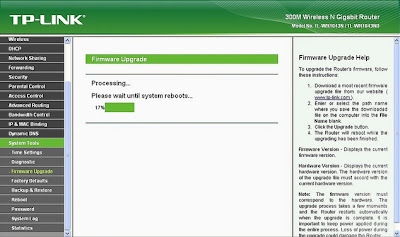
- Double Check the Lights on the Router it should blink quickly then turn off then turn on again.
- Type "192.168.1.1" in the URL Bar of the Internet Browser again. You should see the LuCI Webpage
- There should be no password just click login. Set a password (Under Administration) immediately to enable SSH Login.
- You are done your router is now running on OpenWRT, but you are not done yet you still need to configure the router for normal use.


Không có nhận xét nào:
Đăng nhận xét