This trick is simple but it is really geeky. Did you know that you can hiding your files in JPG image? Here I will show you how. But before we can proceed, prepare our tools first.
Tools
- WinRAR
- Command Prompt
- Hidden files (Eg: password.txt)
- A JPG image file (Eg: nerd.jpg)

1. Put your hidden file and your image file in the same folder. Here I have password.txt and nerd.jpg. Both I put in a folder I named it Secret in drive D.
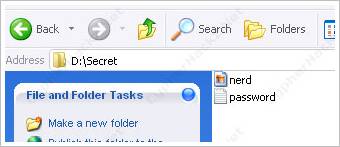
2. Put all these files into a RAR archive. I named this archive as Hidden.rar

3. Open Command Prompt and go to the folder where you place the files. Type the following command,
copy /b nerd.jpg + hidden.rar cool.jpgwhere nerd.jpg is our original image file, hidden.rar is our RAR archive and cool.jpg is the JPG image file that we want to create.

4. Now you will have 4 files in the folder. nerd.jpg, password.txt, hidden.rar and cool.jpg

5. If you open cool.jpg file, you will see the same image like nerd.jpg.

6. If you open cool.jpg file with WinRAR, here is what you will get.

Secret files in JPG image file.
7. Below is my cool.jpg image file. Try open the file with WinRAR and read what I wrote in the password.txt file. :p

Btw if you want to make it more secure, use encryption when you create the archive file. [tags]winrar, encryption, hidden file[/tags]
Edit: You also can use WinZip to do this trick.
Không có nhận xét nào:
Đăng nhận xét