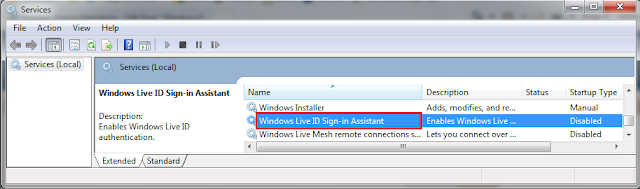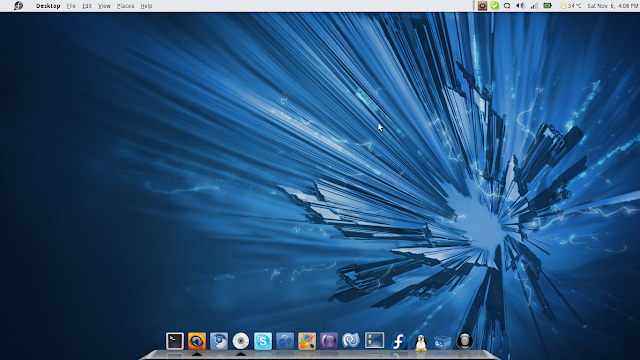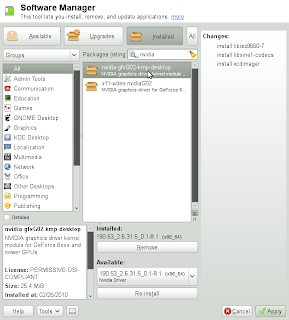Firstly, to use Fedora you have to be quite comfortable with GNU\Linux Operating System in general.
What Fedora offers over other GNU\Linux
(Needless to say Mac OS X sucks with the price tag and the lack of new useful features):
1)It is cutting edge, new features are introduced into Fedora frequently unlike "Rock Solid" Distro like Debian Stable.
2)Fedora runs out of box rather nicely because it is updated, new hardware have a good chance of running smoothly without recompiling hardware kernel driver modules.
3)Fedora developers are the people working on GNOME hence if you like to use GNOME as the desktop manager, Fedora is a good choice.
4)Ubuntu IMO tends to be too hand-holding hence it is rather filled with GUI centric applications, in contrast Fedora runs fast and light.
5)Being a supported distro, it offloads the task of package recompiling to the people maintaining it hence you do not have to constantly recompile new packages when released like Gentoo.
Actually I did try to think of ways how to make a simple guide on how to install Fedora on the laptop but I did too many tricks to get it working such that I don't think it is suitable for the mostly GUI oriented users.
However I will share my observations on Fedora Laughlin.
There are a few small bugs regarding GNOME and the rendering of display IF YOU use the default GTK themes I had to use the Solaris Nimbus theme or the Nodoka theme as a workaround.
Next I recommend you use the Nvidia Developer Driver 260.19.14 for Linux instead of the WHQL because it provides very aggressive power saving settings I do notice a slightly improvement in battery life.
I am glad to say that suspend/resume works with the above combination.
You have to append nomodeset and vga=318 to the end of the kernel line to get a nice Plymouth splash and WITHOUT removing nouveau driver as a fallback.
To change cursor you have to edit the "default" text file in /usr/share/icons to point to the cursor theme you want to use.
You can use the same tweaks in the OpenSUSE Guide.
By default, all filesystems are now mounted with
relatime enabled. To suppress this feature across an entire system, use the boot parameter
default_relatime=0. If
relatime is enabled on a system by default, you can suppress it for any particular file system by mounting that file system with the option
norelatime. Finally, to vary the default length of time before which the system will update a file's
atime data, use the
relatime_interval= boot parameter, specifying the period in seconds. The default value is
86400.
The fact that the rpmfusion drivers sucks means that it is difficult for GUI people to install it therefore I gave up on writing a guide.
However those who are quite the superuser and wish to try Fedora can still ask me for some opinions (not a expert though).
For Users with Nvidia Graphics Adapters
1)Grab the install media, use unetbootin to convert the bootable iso to bootable thumbdrive.
For users with internet the Live CD x86 (32bit) or the x86_64(64bit) will do.
The full DVD includes package it is for users who do not have access to internet hence needs to install the packages by DVD Media.
2)Format the disk partition as instructed, make sure there is empty space on the harddisk to install Fedora to.
3)Enable Sudo and add your user account as wheel.
Open Terminal:
#su
#visudo
Press 'i' to enter insert mode.
Change
#%wheel ALL=(ALL) ALL
To
%wheel ALL=(ALL) ALL
Press 'Esc" then ":wq" to save and exit.
Go to Main Menu -> System -> Administration -> Users & Groups
Select your User Account then Properties go to Group Tab then check "Wheel".
4)Adjust the boot entry in /boot/grub/menu.lst by opening terminal entering:
sudo gedit /boot/grub/menu.lst
Comment out Hidden Menu
#hiddenmenu
Set Default to the default boot entry number (eg 0=First Boot Entry, 1=Second Boot Entry etc)
Add the following behind the kernel boot parameters:
rhgb quiet
nomodeset default_relatime=0 vga=0x318More VGA Settings can be found
here, however the value above 0x318 which is for 1366X768 resolution is strangely not found in the site above.
You can edit the title of your Windows Boot Entry to
title Windows 7
Example (Highlighted Notable Changes in Blue):
default=1
timeout=3
splashimage=(hd0,4)/grub/splash.xpm.gz
#hiddenmenu
title Fedora (2.6.35.6-48.fc14.x86_64)
root (hd0,4)
kernel /vmlinuz-2.6.35.6-48.fc14.x86_64 ro root=UUID=0ee4372e-2c84-4238-b822-d83759547d4b rd_NO_LUKS rd_NO_LVM rd_NO_MD rd_NO_DM LANG=en_US.UTF-8 SYSFONT=latarcyrheb-sun16 KEYBOARDTYPE=pc KEYTABLE=us rhgb quiet nomodeset default_relatime=0 vga=0x34D
initrd /initramfs-2.6.35.6-48.fc14.x86_64.img
title Windows 7
rootnoverify (hd0,0)
chainloader +
5)Run all updates
Go to Main Menu -> System -> Administration -> Software Updates
Reboot and boot into the latest Kernel
6)Managing Kernel Entries
Fedora dependency is good so to remove older kernels:
Go to Main Menu -> System -> Administration -> Add/Remove Software.
Search for Linux and uncheck the "Filter" "Show only Newest package"
Find the old kernel then uncheck and apply to uninstall it.
7)Installing the Nvidia Drivers
Download the latest Nvidia Driver For Linux from
http://developer.nvidia.com/object/cuda_3_2_toolkit_rc.html8)Install the development tools as follows:
You need to have the following installed
______________________________________________________________________________
Chapter 2. Minimum Software Requirements
______________________________________________________________________________
Software Element Min Requirement Check With...
--------------------- --------------------- ---------------------
Linux kernel 2.4.7 `cat /proc/version`
XFree86/X.Org 4.0.1/6.7 'Xorg -version`
Kernel modutils 2.1.121 `insmod --version`
If you need to build the NVIDIA kernel module:
Software Element Min Requirement Check With...
--------------------- --------------------- ---------------------
binutils 2.9.5 `size --version`
GNU make 3.77 `make --version`
gcc 2.91.66 `gcc --version`
glibc 2.0 `ls /lib/libc.so.*`
Use terminal to run the commands underlined if you are missing any packages
you need to install it with root permission either using sudo or su.
Make sure you have the kernel headers required installed.
Run in terminal:
sudo yum install kernel-devel
9)Reboot upon seeing the grub entries scroll to the kernel press 'e' on it and append init 3 to it.
10)To install login in then type
$su
#cd Downloads
# sh devdriver_3.2_linux_64_260.19.14.run
The filename of the driver maybe different from the above.
Accept and press ok when you see ok.
To uninstall run:
$su
# sh devdriver_3.2_linux_64_260.19.14.run --uninstall
Reboot with the command
#init 6
11)Adjust the xorg.conf file by opening the terminal
$sudo gedit /etc/xorg.conf
Adjust to look like the below:
# nvidia-xconfig: X configuration file generated by nvidia-xconfig
# nvidia-xconfig: version 260.19.14 (buildmeister@builder103.nvidia.com) Mon Oct 18 21:52:42 PDT 2010
Section "ServerLayout"
Identifier "Layout0"
Screen 0 "Screen0"
InputDevice "Keyboard0" "CoreKeyboard"
InputDevice "Mouse0" "CorePointer"
EndSection
Section "Files"
FontPath "/usr/share/fonts/default/Type1"
ModulePath "/usr/lib64/xorg/modules/extension/nvidia"
ModulePath "/usr/lib64/xorg/modules"
EndSection
Section "ServerFlags"
Option "AIGLX" "on"
EndSection
Section "InputDevice"
# generated from default
Identifier "Mouse0"
Driver "mouse"
Option "Protocol" "auto"
Option "Device" "/dev/input/mice"
Option "Emulate3Buttons" "no"
Option "ZAxisMapping" "4 5"
EndSection
Section "InputDevice"
# generated from data in "/etc/sysconfig/keyboard"
Identifier "Keyboard0"
Driver "kbd"
Option "XkbLayout" "us"
Option "XkbModel" "pc105"
EndSection
Section "Monitor"
Identifier "Monitor0"
VendorName "Unknown"
ModelName "Unknown"
HorizSync 28.0 - 33.0
VertRefresh 43.0 - 72.0
Option "DPMS"
EndSection
Section "Device"
Identifier "Device0"
Driver "nvidia"
VendorName "NVIDIA Corporation"
Option "NoLogo" "on"
Option "Coolbits" "1"
Option "OnDemandVBlankInterrupts" "on"
EndSection
Section "Screen"
Identifier "Screen0"
Device "Device0"
Monitor "Monitor0"
DefaultDepth 24
SubSection "Display"
Depth 24
EndSubSection
EndSection
12)Install the Nimbus GTK Theme as a workaround to that lag bug:
$sudo yum install nimbus-theme-gnome
Change to the Nimbus theme
13)Install Cairo Dock:
$sudo yum install cairo-dock
14)Install Java
$sudo yum install java-1.6.0-openjdk-plugin
15)
Change the cursor in Fedora 14 16)
Remove icons from GNOME Desktop17)Install Global Menu:
$sudo yum install gnome-applet-globalmenu
18)Install OpenOffice (let the dependencies resolve themselves):
$sudo yum install openoffice.org-calc openoffice.org-writer openoffice.org-draw openoffice.org-impress
19)Install GIMP (Powerful OpenSource Photoshop alternative)
$sudo yum install gimp
20)Adding tmpfs to /tmp
Add this line to /etc/fstab to make /tmp folder a RAMDisk so /tmp will be automatically cleared during shutdown.
tmp /tmp tmpfs defaults 0 0
noatime is already implemented by the
default_relatime=0 boot parameters
.
21)Disable the scale when you move the cursor to the top right hand of the screen:
$sudo yum install ccsm compiz-backend-gconf
Then access compizconfig setting manager and disable the scale plugin -> initiate Window Picker
22)Install
Chromium Flash for Chromium23)Install gsynaptics to enable 2 finger scroll.
It works in Fedora 14! Sometimes it works sometimes it doesn't.
$sudo yum install gsynaptics
24)Install Systemd and switch to it instead of upstart.
$sudo yum install systemd
Then
append init=/bin/systemd to the end of the kernel parameters.
I notice some speed up in suspend and resume operations but then it might just be me.
Once you get the hang of installing by terminal you are somewhere there
You may want the following software as well:
Adobe FlashSkypeTo fix the Skype Video you need to change the launcher command as shown below:
Change it to:
sh -c 'export XLIB_SKIP_ARGB_VISUALS=1 && LD_PRELOAD=/usr/lib/libv4l/v4l1compat.so /usr/bin/skype'
Windows FontsThere you go! If you still need GUI for every step Fedora is probably not for you. You should try Ubuntu or Mint or OpenSUSE instead.
Feel Free to leave comments if you feel that something is omitted.