What are CGI Proxies ?
It is a way to hide your IP address by communicating through a 3rd party server
Simple Analogy:
A wants to talk to C but D is looking at him.
So to ensure D doesn't know A uses Proxy B.
Whatever A wants to tell C, he tells B to pass the message to C
so D will not know A is actually communicating with C.
I added a new gadget on this site for CGI Proxy Testing (To test if the Proxy actually hides your IP)
Here is a site containing CGI Proxy Locations.
If you still want to find more simply google CGI Proxy.
Some CGI Proxies are actually fake, meaning other then advertising they don't proxy your IP addresses.
So to test whether they work simply enter my blog URL and look at the gadget.
If it displays your ISP and Dynamic IP address assigned by your ISP, it is a fake proxy hence don't use it.
Thứ Ba, 31 tháng 3, 2009
Thứ Sáu, 27 tháng 3, 2009
Converting from IDE to AHCI in Windows Vista
When you do a fresh install on Vista
First select to boot in IDE mode by selecting IDE in BIOS
After completing the install
Do the following
This only applies when you are reformatting your computer from scratch from a Vista Install CD
If you are doing image recovery the above is already completed
From Microsoft Help & Support
First select to boot in IDE mode by selecting IDE in BIOS
After completing the install
Do the following
- Click Start, type regedit in the Start Search box, and then press ENTER.
- If you receive the User Account Control dialog box, click Continue.
- Locate and then click the following registry subkey: HKEY_LOCAL_MACHINE\System\CurrentControlSet\Services\Msahci
- In the right pane, right-click Start in the Name column, and then click Modify.
- In the Value data box, type 0, and then click OK.
- On the File menu, click Exit to close Registry Editor.
This only applies when you are reformatting your computer from scratch from a Vista Install CD
If you are doing image recovery the above is already completed
From Microsoft Help & Support
Thứ Sáu, 20 tháng 3, 2009
Vista Cursor For Windows Xp
I am sure Xp users are bored of seeing Hour Glass after a while
I have Linked 2 Sets of Vista Cursor
( I didn't make any of them and I have forgotten where I got this from)
I have Linked 2 Sets of Vista Cursor
( I didn't make any of them and I have forgotten where I got this from)
Vista Cursor Black
Vista Cursor Blue
 And you are done !
And you are done !
Vista Cursor Blue
- Extract the file to a folder
Go to Mouse Property in Control Panel
- Select the newly installed Mouse Cursor Set
- Apply then Save the Cursor Set
 And you are done !
And you are done !
Nhãn:
download,
theme,
windows vista,
windows xp
Realtek Optimal Driver Settings
The Latest Realtek High Definition CODEC Driver is available here
The following is a guide to optimal driver settings so that
 Choose Playback Device
Choose Playback Device
Select Speakers then Properties Then Check Limited Output
This will prevent speaker damage when the volume is maximum
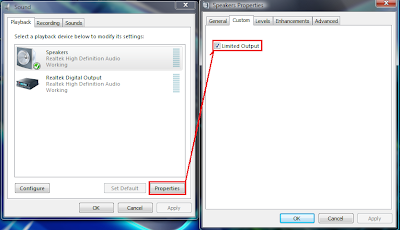
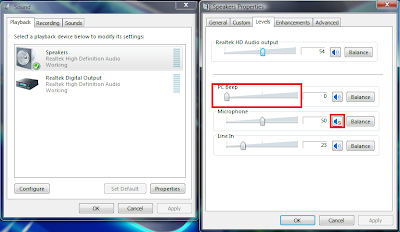 Switch PC Beep to Zero or Mute it to turn off the annoying PC Beep
Switch PC Beep to Zero or Mute it to turn off the annoying PC Beep
Then Ensure the Microphone in Speaker Properties is Muted to remove the annoying static that can be heard some times
Next Right Click the Icon shown below and select Sound Manager

Check Either Full Range Speaker Or Virtual Sound for best sound effects because Virtual Sound refers to headphone sound virtualization
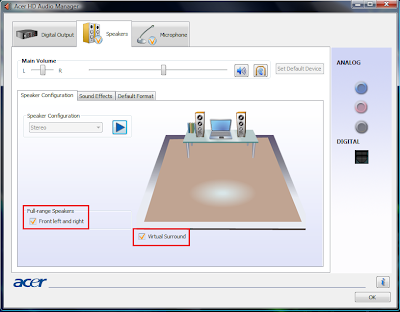
Select the following options to reduce Microphone interference
The Red Cross Should Show if the options are enabled
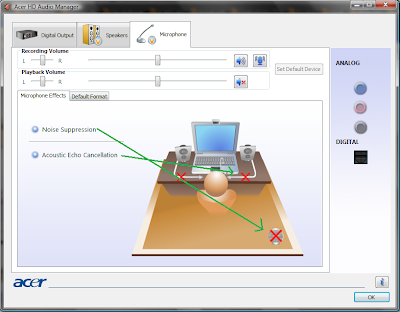
The following is a guide to optimal driver settings so that
- The full driver features are utilised
- The amplitude of the volume is controlled so the speakers do not get damaged
 Choose Playback Device
Choose Playback DeviceSelect Speakers then Properties Then Check Limited Output
This will prevent speaker damage when the volume is maximum
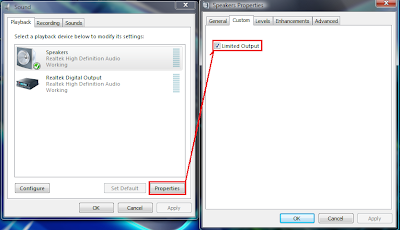
Next
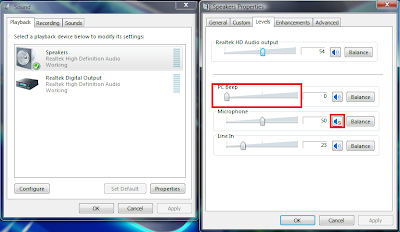 Switch PC Beep to Zero or Mute it to turn off the annoying PC Beep
Switch PC Beep to Zero or Mute it to turn off the annoying PC BeepThen Ensure the Microphone in Speaker Properties is Muted to remove the annoying static that can be heard some times
Next Right Click the Icon shown below and select Sound Manager

Check Either Full Range Speaker Or Virtual Sound for best sound effects because Virtual Sound refers to headphone sound virtualization
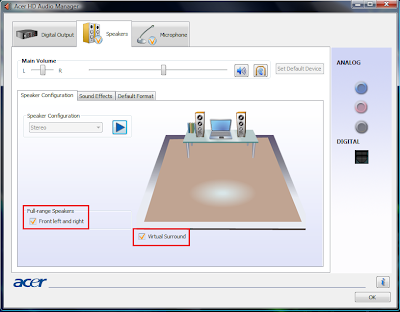
Select the following options to reduce Microphone interference
The Red Cross Should Show if the options are enabled
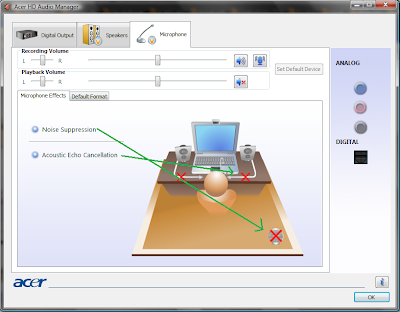
Thứ Năm, 19 tháng 3, 2009
Internet Explorer Tweak
Here is a registry tweak for Internet Explorer

Similar to the Mozilla Firefox tweak this enable you to increase the number simultaneous server connections.
It is one of the few "tweaks" Internet Explorer has as it is not designed to be this tweakable
If you can't see the words on the picture, the registry entry is as follows:
[HKEY_CURRENT_USER\Software\Microsoft\Windows\CurrentVersion\Internet Settings]
Entries to be edited
"MaxConnectionsPerServer"
"MaxConnectionsPer1_0Server"

Similar to the Mozilla Firefox tweak this enable you to increase the number simultaneous server connections.
It is one of the few "tweaks" Internet Explorer has as it is not designed to be this tweakable
If you can't see the words on the picture, the registry entry is as follows:
[HKEY_CURRENT_USER\Software\Microsoft\Windows\CurrentVersion\Internet Settings]
Entries to be edited
"MaxConnectionsPerServer"
"MaxConnectionsPer1_0Server"
Thứ Tư, 18 tháng 3, 2009
Windows Networking Guide
Here is a interesting site contain information regarding Windows Networking
For Windows Vista, Server 2008 Guide see here
There are also many other interesting knowledge regarding networking there to check out
If you are not comfortable with modifying values via commandline there are downloads available too
For Windows Vista, Server 2008 Guide see here
There are also many other interesting knowledge regarding networking there to check out
If you are not comfortable with modifying values via commandline there are downloads available too
Thứ Ba, 17 tháng 3, 2009
The Physical Memory Limits of Windows Vista/Xp 32bits
Clarification
There is no support for a full 4GB of Memory in Windows according to Mark Russinovich's Blog
After some research a simple explanation is that although originally PAE (Physical Addressing Extensions) was implemented to support more than 4GB of Memory Address, due to poor driver programming by vendors has resulted in Microsoft's convenient decision to simply pull the plug on PAE support in Client OS.
Their rationale being they couldn't resolve crashes on Windows 32bit Client Machines due to poorly programmed device drivers like WebCam etc.
However, this is not to say you cannot enable PAE on any 32bit Windows Operating System.
However it is not ANY Windows Operating System
Physical Memory Limits: Windows Server 2008
The following table specifies the limits on physical memory for Windows Server 2008. Limits greater than 4 GB for 32-bit Windows assume that PAE is enabled.
Version Limit in 32-bit Windows Windows Server 2008 Datacenter (full installation) 64 GB Windows Server 2008 Datacenter (Server Core installation) 64 GB Windows Server 2008 Enterprise 64 GB
Physical Memory Limits: Windows Server 2003
The following table specifies the limits on physical memory for Windows Server 2003. Limits over 4 GB for 32-bit Windows assume that PAE is enabled.
Version Limit in 32-bit Windows Windows Server 2003 with Service Pack 2 (SP2), Datacenter Edition 128 GB
64 GB with 4GTWindows Server 2003 with Service Pack 2 (SP2), Enterprise Edition 64 GB Windows Storage Server 2003, Enterprise Edition 8 GB Windows Server 2003 R2 Datacenter Edition
Windows Server 2003 with Service Pack 1 (SP1), Datacenter Edition128 GB
16 GB with 4GTWindows Server 2003 R2 Enterprise Edition
Windows Server 2003 with Service Pack 1 (SP1), Enterprise Edition64 GB
16 GB with 4GTWindows Server 2003, Datacenter Edition 128 GB
16 GB with 4GTWindows Server 2003, Enterprise Edition 32 GB
16 GB with 4GTPhysical Memory Limits: Windows 2000
The following table specifies the limits on physical memory for Windows 2000.
Version Limit in 32-bit Windows Windows 2000 Advanced Server 8 GB Windows 2000 Datacenter Server 32 GB
As you can see they are all Server OS which makes me wonder, since most in fact all Drivers are certified by Microsoft, shouldn't they work with PAE? Or is it that they don't want to ?
It turns out that the reason Windows Vista/Xp 32bit "eats" up your RAM is because all hardware require memory address to map location.
Xp/Vista 32bit addresses do not exceed 4GB because Microsoft removed this functionality hence
Amount Of Space Left = Available 4GB address - Addresses Taken Up By Device Hardware
This number varies from System to System hence there is 3 ways of overcoming this issue
Take a look here and here
Sorry again if my previous post caused some confusion
- Get a 64bit Windows OS
- Get a 32bit Windows Server OS listed above
- Hack the Windows Kernel to force enable PAE
Take a look here and here
Sorry again if my previous post caused some confusion
Thứ Hai, 16 tháng 3, 2009
Nice Firefox Themes
Nothing Technical for this entry
I will just be introducing some nice themes for Firefox
 Made by Wesley Hales
Made by Wesley Hales
 Made by t-rane
Made by t-rane
I will just be introducing some nice themes for Firefox
ANTHEM
 Made by Wesley Hales
Made by Wesley HalesDownload here
Office 2007 Black
 Made by t-rane
Made by t-raneDownload here
HEAVEN.CUBE 1.43
Just Black (A Cylence theme for Firefox 3) 1.0.1
All the themes mix very well with the default Vista themes.I like them because although they are black themes they are not too dark. Enjoy =)Chủ Nhật, 15 tháng 3, 2009
Power Savings With Power Plan
After using CPU-Z for a while you will notice that the CPU Core Voltage is actually not a constant value
 For my AMD Turion X2 RM-72 Processor (Differs according to Processor Model)
For my AMD Turion X2 RM-72 Processor (Differs according to Processor Model)
 <--Credit to ComputerBase.de-->
<--Credit to ComputerBase.de-->
 For my AMD Turion X2 RM-72 Processor (Differs according to Processor Model)
For my AMD Turion X2 RM-72 Processor (Differs according to Processor Model)This is because when Clock Frequency is reduced Processor no longer requires more power to maintain stability. This is the main operating principal behind Quiet & Cool TechnologyP-State 1 is 2.100GHZ @ 1.100V
P-State 2 is 1.025GHZ @ 0.950V
P-State 3 is 0.525GHZ @ 0.800V
 <--Credit to ComputerBase.de-->
<--Credit to ComputerBase.de-->If you check the diagram above you will notice while there are 3 P-States for RM & ZM Processors, there are only 2 available to QL & SI Processors.
Hence this indicates during idle RM & ZM Processors save more power than QL & SI Processors as they are able to go into deeper, more power saving P-States.
Hence if you are thinking about getting AMD Powered Laptop look out for ZM & RM Processors only and don't go for QL Processors since QL Processors are similarly priced for poorer Power Savings.
To take full advantage of the AMD Processor Power Saving Capability in Vista
You should create 3 Power Plans
 Set Maximum Processor state to 100%, 50% and 25% for 3 different Power Plans
Set Maximum Processor state to 100%, 50% and 25% for 3 different Power Plans
This will cap the Maximum CPU Voltage to 1.100V , 0.950V and 0.800V respectively
(This is for reference purposes only as different CPU has different Voltage Levels)
For example when you are surfing the internet while running on battery you might want to choose power plan that caps voltage at 0.800V to save more power.
You can argue that the processor is already doing the throttling automatically hence there is no need to interfere however, occasional CPU spikes can occur to push the frequency. Therefore by limiting max frequency you are limiting the power usage explicitly.
Another advantage you will get is that the CPU Core temperature will fall below 50 degrees if you HWMonitor it
You may think 500MHZ will lag your system, but remember this is 500MHZ Dual Core Turion Processor.
Moreover on Acer Aspire 4530, the Windows Vista Desktop rendering is offloaded to the Nvidia 9100M G GPU hence there is little or no load on Vista as compared to any Intel Graphics Solution.
However do note when running different Applications consider the Processing Power requirements. Otherwise you might encounter slow performance.
Streaming video like youtube requires higher performance or you will encounter frame skips on the videos.
The above is for Windows Vista which supports more flexible and advance Power Settings
For Windows Xp you will need a third party program Speedswitch XP as suggested by AMD Forumer Turion64Ultra
As the instructions on SpeedSwitch Xp is available on it homepage I will leave the exploration of this third party software to people who are interested
Hence this indicates during idle RM & ZM Processors save more power than QL & SI Processors as they are able to go into deeper, more power saving P-States.
Hence if you are thinking about getting AMD Powered Laptop look out for ZM & RM Processors only and don't go for QL Processors since QL Processors are similarly priced for poorer Power Savings.
To take full advantage of the AMD Processor Power Saving Capability in Vista
You should create 3 Power Plans
 Set Maximum Processor state to 100%, 50% and 25% for 3 different Power Plans
Set Maximum Processor state to 100%, 50% and 25% for 3 different Power PlansThis will cap the Maximum CPU Voltage to 1.100V , 0.950V and 0.800V respectively
(This is for reference purposes only as different CPU has different Voltage Levels)
For example when you are surfing the internet while running on battery you might want to choose power plan that caps voltage at 0.800V to save more power.
You can argue that the processor is already doing the throttling automatically hence there is no need to interfere however, occasional CPU spikes can occur to push the frequency. Therefore by limiting max frequency you are limiting the power usage explicitly.
Another advantage you will get is that the CPU Core temperature will fall below 50 degrees if you HWMonitor it
You may think 500MHZ will lag your system, but remember this is 500MHZ Dual Core Turion Processor.
Moreover on Acer Aspire 4530, the Windows Vista Desktop rendering is offloaded to the Nvidia 9100M G GPU hence there is little or no load on Vista as compared to any Intel Graphics Solution.
However do note when running different Applications consider the Processing Power requirements. Otherwise you might encounter slow performance.
Streaming video like youtube requires higher performance or you will encounter frame skips on the videos.
The above is for Windows Vista which supports more flexible and advance Power Settings
For Windows Xp you will need a third party program Speedswitch XP as suggested by AMD Forumer Turion64Ultra
As the instructions on SpeedSwitch Xp is available on it homepage I will leave the exploration of this third party software to people who are interested
Explaining Windows Xp/Vista Startup
Note: This is applicable to BOTH Windows Xp and Vista as msconfig is present in both OS
Another reason why Windows Boot are often very slow because Programs Add themselves to the startup automatically making Windows Start the Programs on EVERY boot whether you need it or not
You should see this
 To disable a particular startup simply uncheck the box next to the entry
To disable a particular startup simply uncheck the box next to the entry
If you want to remove a particular entry from msconfig scroll to the left you should see the following
 The box in Red indicates the location of the registry entry which the program you installed added in order to start automatically
The box in Red indicates the location of the registry entry which the program you installed added in order to start automatically
To remove it
Navigate to the location in Red
You should see something like this:
 To remove the entry from msconfig simply delete it from here
To remove the entry from msconfig simply delete it from here
Another reason why Windows Boot are often very slow because Programs Add themselves to the startup automatically making Windows Start the Programs on EVERY boot whether you need it or not
Start>> Run>>Type "msconfig" >> Enter
You should see this
 To disable a particular startup simply uncheck the box next to the entry
To disable a particular startup simply uncheck the box next to the entryIf you want to remove a particular entry from msconfig scroll to the left you should see the following
 The box in Red indicates the location of the registry entry which the program you installed added in order to start automatically
The box in Red indicates the location of the registry entry which the program you installed added in order to start automaticallyTo remove it
Start>> Run>> Type "regedit" >> Enter
Navigate to the location in Red
You should see something like this:
 To remove the entry from msconfig simply delete it from here
To remove the entry from msconfig simply delete it from here- Always make sure the program you removed is non-essential otherwise certain important third party program will not run
- Unless you really don't need it, it is safer to disable startup from msconfig rather than deleting the registry entry
Nhãn:
optimize,
windows vista,
windows xp
Thứ Năm, 12 tháng 3, 2009
Upgrading your Nvidia Driver
Well, Why do you need to upgrade your Nvidia Driver?
In all my previous updates experience I didn't encounter any unstable Nvidia Drivers at all hence very unlikely
First Download GPUZ from the internet to determine your Device ID
You can also determine your Device ID by looking at the Device Manager but it is too tedious to write so I skipped it =)

Your Device ID is where I circled in RED
Next Download the New Drivers from LaptopVideo2Go here
Enter your Device ID as follows
 Download any Driver they will all work but of course it is the later the better =)
Download any Driver they will all work but of course it is the later the better =)
Next go to Control Panel to remove the Nvidia Display Driver only

Reboot as your Computer tells you to
Then extract the New downloaded Driver
Double Click on Setup.exe
You will see some Driver Not WHQL Warning if you are installing Non WHQL Driver
Just ignore it
After installation you can delete the folder where you extracted the driver
After that check if PowerMizer is enabled here
Sometimes Beta Driver Releases leave out PowerMizer settings (Don't know why ) although all Nvidia Drivers support PowerMizer settings
Below are some new features highlights in my new 185.20 Driver



Thanks to LaptopVideo2go for providing the Drivers & GPUZ for the Wonderful Utility
Note:
Once you install certain drivers you might not be able to install driver version 185.20. This is probably due to incompatibilities in the Control Panel Version, I have yet to find a way to resolve it.
- Better Performance (usually)
- New Features (PhyX,CUDA,Ambient Occlusion)
- Because you are using an Nvidia Card ! Those people using ATi Card will have to stare at your drivers which are more updated then theirs. They have to wait ... until their vendors release the drivers. Only Nvidia provide Mobile Driver support ATi passes on the responsibility to vendors
In all my previous updates experience I didn't encounter any unstable Nvidia Drivers at all hence very unlikely
First Download GPUZ from the internet to determine your Device ID
You can also determine your Device ID by looking at the Device Manager but it is too tedious to write so I skipped it =)

Your Device ID is where I circled in RED
Next Download the New Drivers from LaptopVideo2Go here
Enter your Device ID as follows
 Download any Driver they will all work but of course it is the later the better =)
Download any Driver they will all work but of course it is the later the better =)Next go to Control Panel to remove the Nvidia Display Driver only

Reboot as your Computer tells you to
Then extract the New downloaded Driver
Double Click on Setup.exe
You will see some Driver Not WHQL Warning if you are installing Non WHQL Driver
Just ignore it
After installation you can delete the folder where you extracted the driver
After that check if PowerMizer is enabled here
Sometimes Beta Driver Releases leave out PowerMizer settings (Don't know why ) although all Nvidia Drivers support PowerMizer settings
Below are some new features highlights in my new 185.20 Driver



Thanks to LaptopVideo2go for providing the Drivers & GPUZ for the Wonderful Utility
Note:
Once you install certain drivers you might not be able to install driver version 185.20. This is probably due to incompatibilities in the Control Panel Version, I have yet to find a way to resolve it.
Edit:
The latest driver is no longer 185.20
For details on the latest Nvidia Released Driver click here
Thứ Tư, 11 tháng 3, 2009
Acer Aspire 4530 WEI
 This is the Windows Experience Index score for my Acer Aspire 4530
This is the Windows Experience Index score for my Acer Aspire 4530Not bad for a value laptop =)
How about yours?
You should set Power Plans to High Performance to get a accurate score
You should also know the performance will vary according to RAM configurations as 9100M G is an integrated graphics which utilises System RAM
PS:To get higher WinSAT Scores Change the Windows Theme to Classic Theme and Rerun Windows System Assessment
Nhãn:
acer,
aspire 4530,
performance,
winsat
Chủ Nhật, 8 tháng 3, 2009
Firefox on steroids
Have you ever wondered why Firefox is so popular?
Firefox is fast BUT that is still not the fastest it can go
To put Firefox on steroids do the following:
Type in "about:config" in the URL box (This is the secret switch which allows you to ramp up firefox performance drastically)
Of Course I am assuming you have a excellent internet connection if you are on a 56kps Dial Up no way you will notice improvements
Right Click
Create a new Integer
Enter "nglayout.initialpaint.delay"
Enter "0"
Right Click
Create a new Integer
Enter "browser.cache.memory.capacity"
Enter "-1"
Filter "network.http.max-connections"
Change the value to "64"
Filter "network.http.max-connections-per-server"
Change the value to "32"
Filter "network.http.max-persistent-connections-per-server"
Change the value to "24"
Filter "network.http.max-persistent-connections-per-proxy"
Change the value to "16"
Filter "network.http.pipelining.maxrequest"
Change the value to "8"
Filter "network.http.pipelining"
Change the value to "true"
Right Click
Create a new Boolean
Enter "network.http.pipelining.firstrequest"
Choose "true"
Filter "network.http.pipelining.ssl"
Change the value to "true"
Filter "network.http.proxy.pipelining"
Change the value to "true"
Filter "network.http.redirection-limit"
Change the value to "32"
Filter "network.http.request.max-start-delay"
Change the value to "0"
Then RESTART Firefox
Edit: Sorry I forgot to add how to reset the values
First you sort the value by status
Then you right click and reset them

Or alternatively
Firefox is fast BUT that is still not the fastest it can go
To put Firefox on steroids do the following:
Type in "about:config" in the URL box (This is the secret switch which allows you to ramp up firefox performance drastically)
Of Course I am assuming you have a excellent internet connection if you are on a 56kps Dial Up no way you will notice improvements
Right Click
Create a new Integer
Enter "nglayout.initialpaint.delay"
Enter "0"
Right Click
Create a new Integer
Enter "browser.cache.memory.capacity"
Enter "-1"
Filter "network.http.max-connections"
Change the value to "64"
Filter "network.http.max-connections-per-server"
Change the value to "32"
Filter "network.http.max-persistent-connections-per-server"
Change the value to "24"
Filter "network.http.max-persistent-connections-per-proxy"
Change the value to "16"
Filter "network.http.pipelining.maxrequest"
Change the value to "8"
Filter "network.http.pipelining"
Change the value to "true"
Right Click
Create a new Boolean
Enter "network.http.pipelining.firstrequest"
Choose "true"
Filter "network.http.pipelining.ssl"
Change the value to "true"
Filter "network.http.proxy.pipelining"
Change the value to "true"
Filter "network.http.redirection-limit"
Change the value to "32"
Filter "network.http.request.max-start-delay"
Change the value to "0"
Create a new Integer "ui.submenudelay"
Set value to "0"
Then RESTART Firefox
Edit: Sorry I forgot to add how to reset the values
First you sort the value by status
Then you right click and reset them

Or alternatively
Start Firefox in safe mode, in the dialog that appears select Reset all user preferences to Firefox defaults, then click Make Changes and Restart
Đăng ký:
Bài đăng (Atom)


