It is Secure Delete from Sysinternals
Sysinternals Tool Suite is now part of Microsoft
Secure Delete is a free data erase program coded by Windows Guru Mark Russinovich
The advantages of Secure Delete is
- No installation required
- Part of a Windows OS troubleshooting suite
- It is free
- It is very easy to use however there is no fanciful GUI everything is done via command line
- It is a Microsoft Product so no compatibility issues
I have linked Secure Delete software directly here
Or you can download the entire Suite (Inclusive of other tools) here
Download & extract to a folder like (eg.C:\Program Files\SysinternalsSuite)
To add Secure Delete to Command Line do as follows:
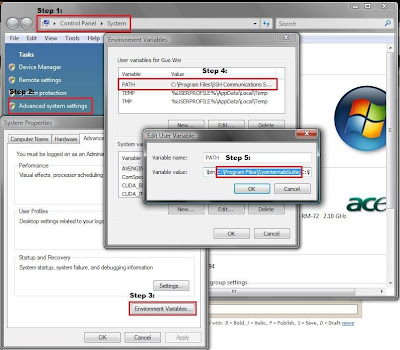
Note: You need to ensure every entry is delimited by a ";"
As shown below
;C:\Program Files\SysinternalsSuite;
To use Secure Delete to delete files
- Select Command Prompt or Type "cmd" in Run
- Right Click "Run as Administrator"
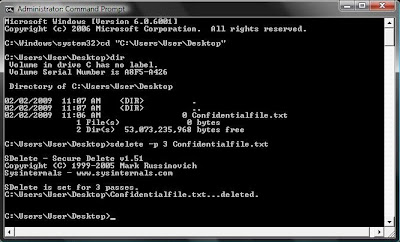 Note:
Note:You specify -p X where X is the number of times to overwrite the file so it can't be recovered
To clean the harddrive free space do as follows:
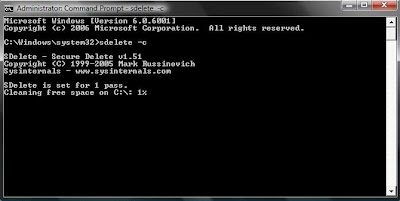
Again you can specify how many time you want to clean your C:\ by adding "-p X" to the command
Using SDelete
SDelete is a command line utility that takes a number of options. In any given use, it allows you to delete one or more files and/or directories, or to cleanse the free space on a logical disk. SDelete accepts wild card characters as part of the directory or file specifier.
Usage: sdelete [-p passes] [-s] [-q]
sdelete [-p passes] [-z|-c] [drive letter]
sdelete [-p passes] [-z|-c] [drive letter]
| -c | Zero free space (good for virtual disk optimization). |
| -p passes | Specifies number of overwrite passes. |
| -s | Recurse subdirectories. |
| -q | Don't print errors (quiet). |
| -z | Cleanse free space. |
Enjoy =)
Không có nhận xét nào:
Đăng nhận xét