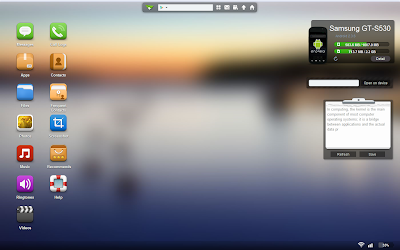Hello friends, hope you are all fine. Nowadays most of us use android phone and me too so I searched through online to control my mobile from my computer, in that way I found one way. You can ask me is it possible and even simple? The Answer is YES! You can by an simple application which is free in the market called “Airdroid”.
Why I choose this?
There are many free applications in android market to control and connect your android phone with PC without cable. But the main problem is they uses more memory from your phone so it causes mobile hanging and slows down our phone software processing speed. In this way “AIRDROID” uses very less memory to process this so there is nothing affected by this application.
Steps to follow:
Step 1: Download and Install “AirDroid” application on your Android Device from android market, its fully free application.
Step 2 : After installing Airdroid on your device simply Run it and you will see the screen like the above page. In this you can see the URL(ip address) and password field.
Step 3: Now you are successfully installed your apps, and ready to connect with you computer. For this you need a web browser.
Step 4: Then open your browser and enter the URL(ip address with port) you see in your Airdroid Device App in your web browsers field like below and hit enter.
Step 5: After you hit enter the new Airdroid will page and prompt you to enter PASSWORD, So you have you enter your password which you seen in your Airdoid Device application. Then click Login.
Step 6 : Now you are ready to Control you android device from your PC. Just control everything. ….
See you in the next post. Thanks for watching this friends…..