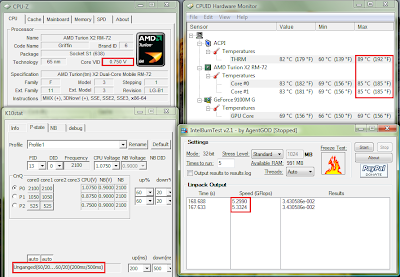FAQ
Why UnderVolt?
Because when a lower voltage can sustain your clockspeed, a stress tested undervolt will preserve battery life and reduce heat generated without affecting your CPU performance at all !!
Zero performance handicap with less heat output and longer battery life!! (Your yield may vary)
If it is so great why manufacturers don't undervolt?
Because they manufacture processors in bulk you can't expect them to test and undervolt every single processor to the best of its capabilities!
So they simply take the a slightly higher approximate stable voltage out of the whole batch and burn the same value into every chip of the same family!
Will it spoil my processor?
No it won't, because it doesn't involve making it hotter.
In non-biological system usually heat destroys and cold preserves.
During testing, BSOD (Blue Screen of Death) is common but after a restart the Processor Voltage should restore to original value.
After finalizing the stable voltages, then you set the program to run undervolted values every startup.
I strongly recommend stress testing ALL THE P-STATES before setting up the final values so your computer will not crash when you are doing your important work (or in the middle of gaming).
Why don't you use Windows Startup to run it?
Microsoft seems to be encouraging running start-ups through Task Scheduler, not to mention Task Scheduler allows good control over program automated execution.
Which Processor is it for ?
Basically AMD K10 Series Processors.
But I am using Intel Processors?
For Core 2 Duo Processor you can use RMClock, if you are using 64bit Operating System you might need to google for 64bit libraries to replace some of the 32bit libraries. You can google it up.
For Core i3/5/7 users, I haven’t heard of any undervolting tool but I personally seen in the BIOS/EFI ACPI P-State Control is Unlockable, so BIOS/EFI modding is a possible solution.
But I am using AMD TL Series and below Processors ?
Use RMClock as well refer to “But I am using Intel Processors”.
Older AMD Processors should be supported by RMClock.
Getting Started
Firstly download K10STAT from here (I didn't make this program).
I Extracted it to C:\Program Files\K10STAT (K10STAT is 64bit and 32bit capable as well)
Configure K10STAT
When you run K10STAT you should see the menu above.
You can set a maximum of 5 Profiles.
FID: The multiplier for the Processor
(FID doesn't work in AMD Multiplier Locked Processors)
DID: The P-State of the Processor
Note all Processors supported by K10STAT uses K10 Power Design
CPU-Voltage:
That is what we are interested in.
To set the voltage for P0 simply select P0 and select the corresponding voltage and apply.
Remember: Min 0.75 V Max 1.2 V!
Caspian CPUs maybe able to run lower than 0.75V
For me -0.05V is the Max Stable voltage for P0 state any lower it BSOD!
Up%:
This is the amount of CPU usage load before the processor changes P-State from high (eg.P3) to low (eg.P2) to meet the minimum load requirements.
Currently it is set at 60% meaning it will switch from P2 to P1 when processor detect 60% CPU load and the same applies from switching from P1 to P0.
Down%:
It is basically the opposite of Up %
This is the amount of CPU usage load before the processor decrease P-State to meet the minimum load requirements.
Up (milliseconds):
It is the time delay the processor takes to switch from one P-State to the next higher performance P-State.
Down (milliseconds):
It is basically the opposite of Up.
It is the time the processor takes to switch from one P-State to the next lower performance P-State.
After you have set suitable values (-0.05 recommended on first try).
Use Windows Processor Power Management to test different levels.
Use 4 Windows as shown above, to monitor all the P-States so it is more convenient to access the values and monitor the states.
First remember to enable K10STAT Clock Control
To test simply click on the Core of the P-State immediately the Processor will assume the P-State.
Test each P-State by running Intel Burn In (Google and Download) or any suitable CPU loading tool.
For me the voltage values that passed Intel Burn In test are 1.075V, 0.850V and 0.750V.
At 1.025V, it BSOD after 2 mins.
At 1.0372V-1.050V it produced the wrong result.
Test all P-States you have modified so it won’t crash whenever the CPU switches to any of them.
To pass LinPack, the result calculated by the CPU must be consistent.
After you have affirmed the stable voltage values then you may proceed to set it to start automatically.
Setting K10STAT for StartUp
Open Task Scheduler by accessing Start Menu\All Programs\Accessories\System Tools\Task Scheduler
Create a Task
Alternatively you can make it run as a SYSTEM task (as shown below)
If you want the K10STAT icon to appear in the systray run the program under your user account.
If you run it as SYSTEM account the program will run too(in the background) but it will not be visible in the systray.
Click "Change User or Group" then Enter "System" then choose "Check Names" then select OK.
or you can create it as a startup process as shown below. (RECOMMENDED because it will run before a logon is required)
**Please note a file called K10stat.dat containing the undervolt settings will be created in the C:\Windows\System32 folder because it is the default path for admin rights unless you changed the "Start In (Optional)" parameters, the setting just under the "Add Arguments (Optional)" parameters as shown below.
The program will load the settings from K10STAT.dat so make sure all the changes are written to the file.
When you launch K10STAT manually a new K10STAT.dat will be created in C:\Program Files\K10STAT which Task Scheduler WILL NOT LOAD.
It will only load the K10STAT.dat in C:\Windows\System32 unless you change the "Start In" parameters to "C:\Program Files\K10STAT".
If you do not specify “Start In” parameters, the file “K10stat.dat” will be created in C:\Windows\System32 (Default Administrator Path) as shown below.
The following arguments are available (Source: http://dsus4.blog126.fc2.com/blog-entry-3.html)
Command Line Option
-lp:#(1-5) - load profile#(1-5) and write to MSR.
-nw - Start K10stat with No Window.
-ClkCtrl:#(0-4) - Enable Clock Control by K10stat.
0: No Control
1: Control clock of each core.
2: Control clock of all cores together (Criterion is most loaded core).
3: Control clock of all cores together (Criterion is average of all cores).
4: Control clock of all cores together (Criterion is least loaded core).
If you set -ClkCtrl:2 you get slightly better performance at the expense of more power consumption because the processor increases P-States together rather than independently.
Because Windows proceed on the assumption that cores are unganged by default on the RM/ZM Series processor.
Whether it is ganged by default is dependent on the hardware design.
AMD K10 Processors were designed originally to use unganged mode to conserve power.
-StayOnTray - use this option with -nw for Clock Control Mode.(Note after a sleep if the CPU MSR registers are resetted, voltages will revert to default, hence you need -StayOnTray to ensure it is always running in the background)
e.g.Target:
"C:\Program Files\K10stat\K10STAT.exe" -lp:1 -ClkCtrl:2 -StayOnTray -nw
Finally you can Control your CPU using the K10STAT Systray if you enabled -StayOnTray manually as well.
-ClkCtrl:#(0-4) - Enable Clock Control by K10stat (Refer to above).
0:No Control
1:Control clock of each core.
UnGanged means each CPU Core #0 & #1 operates independently of each other so at any one time their frequency and DID could be different.(This is the original intent of the design of the Turion Chips as they are given different power planes.)
2:Control clock of all cores together (Criterion is most loaded core).
This means the CPU will raise/drop the DID of Core #0 & #1 together when it detects the one of higher Core has reached the criteria for a Frequency boost or Throttle Down.
3:Control clock of all cores together (Criterion is average of all cores).
This means the CPU will raise/drop the DID of Core #0 & #1 together when it detects the average of both core has reached the criteria for a Frequency boost or Throttle Down.
4:Control clock of all cores together (Criterion is least loaded core).
This means the CPU will raise/drop the DID of Core #0 & #1 together when it detects the one of lowest Core has reached the criteria for a Frequency boost or Throttle Down.
A new function called Lock-P-state is available in new versions of K10Stat.
It is another way you can lock the P-state for P-state testing again you should enable Clock Control before performing the P-State Testing.
Down Core refers to switching off 1 of the Cores either Core0 or Core1.
Testing
__________________________________________________________________
Original Factory Default Settings
_________________________________________________________________________
UnderVolted 1.075V
In Unganged Mode
__________________________________________________________________
UnderVolted 1.075V
In Ganged Mode (Based on highest core)
__________________________________________________________________
Thats All !
(Contains Temperature Limits P-States and Voltages)