As I said AS4740 works well with Linux but you still need to do some tweaking for full functionality.
A lot of things you do with AS4530 is done with AS4740 to achieve full multimedia capability.
Edit: As with the new release openSUSE there are some updates:
1)Multimedia configuration is as shown below still the same manual work due to GPL.
2)Edit Nvidia Driver Repo is up just add the server and install the drivers.
3)You no longer need acpi_vendor commandline...issue resolved
4)Touchpad still jumpy with 2 fingers...
5)Atheros Driver no compiling required since the drivers work pretty well out of box.
In conclusion it is a great release solving some of the issues above just that the nvidia delay is a show stopper. I always like openSUSE elegant way of pushing down Nvidia Driver by server repo too bad they didn't get it out the same time as the distro release.
Lets get started:
First go to OpenSUSE to download their Live CD for 32/64bit according to your needs.
The LiveCD is the size of a Normal CD and just what you need to install OpenSUSE, the DVD format is a waste of bandwidth and a overkill.
Everything works out of box except the display driver.
Things that need tweaking:
- Nvidia Propriety Drivers.
Other Distro like Ubuntu has a 3rd party maintaining the driver but not OpenSUSE however due to licensing issues they cannnot include it in the default install.
After installing add the Nvidia Server to the repository
SYSTEM, SYSTEM ,YAST
Software,Software Repo
Add
Protocol:HTTPAccept the Server Key (because you trust the server)
Server:download.nvidia.com (See Nvidia provides the direct package)
Directory on Server: /opensuse/11.2
From the YAST Menu, Select Software Management search for the Nvidia Driver and install it.
The kicker is that OpenSUSE software updates is IRRITATINGLY SLOW.
So bear with it.
After installing and rebooting it will be automatically activated.
- Restricted Formats
Edit: To prevent breaking of the cheese webcam functionality do the following:
Add VLC to the software repository(Use VLC to play all your future videos)
Then use Fluedo Codec for Banshee
After this the webcam functionality will be preserved.
You might also want to do the following configuration of the conf files below.
Edit: /etc/sudoers
Append "DISPLAY" as shown below
Defaults env_keep = "LANG LC_ADDRESS LC_CTYPE LC_COLLATE LC_IDENTIFICATION LC_MEASUREMENT LC_MESSAGES LC_MONETARY LC_NAME LC_NUMERIC LC_PAPER LC_TELEPHONE LC_TIME LC_ALL LANGUAGE LINGUAS XDG_SESSION_COOKIE DISPLAY"
The reason so you can sudo something in GNOME Desktop Mode.
Edit /etc/fstab
Add noatime to the line of your main disk partition so it will not write last access date to your Harddisk (Less unnnessary harddisk operations)
Add this line to /etc/fstab to make /tmp folder a RAMDisk so /tmp will be automatically cleared during shutdown.
tmp /tmp tmpfs defaults,size=512m,noatime,nodiratime 0 0The size allocated is 512MB.
Open YAST select bootloader
Rename the Windows 7 Entry to something you like.
Rename the OpenSUSE Entry to something you like.
Set the default OS to something you use more often.
Add acpi_osi=Linux to the end of the OpenSUSE boot parameters
Issue #1 Touchpad Multi-Touch (There is still a problem with jumping cursors with multi fingers so it is better to revert to Scroll Bar it should be fixed in the future) :
Create a config file using the data below.
Name it: 11-x11-synaptics.fdi
copy it to the following folder with root permission:/etc/hal/fdi/policy
The synaptics pad may not support true multitouch. However, we emulate multitouch when the width of the touch is greater than 6 units:
<?xml version="1.0" encoding="ISO-8859-1"?>
<deviceinfo version="0.2">
<device>
<match key="info.capabilities" contains="input.touchpad">
<merge key="input.x11_driver" type="string">synaptics</merge>
<merge key="input.x11_options.SHMConfig" type="string">On</merge>
<merge key="input.x11_options.EmulateTwoFingerMinZ" type="string">50</merge>
<merge key="input.x11_options.EmulateTwoFingerMinW" type="string">5</merge>
<merge key="input.x11_options.VertTwoFingerScroll" type="string">1</merge>
<merge key="input.x11_options.HorizTwoFingerScroll" type="string">1</merge>
<merge key="input.x11_options.TapButton1" type="string">1</merge>
<merge key="input.x11_options.TapButton2" type="string">3</merge>
<merge key="input.x11_options.TapButton3" type="string">2</merge>
</match>
</device>
</deviceinfo>
Then enable 2 finger scroll as shown below
Issue 2: Brightness Control
Add the follow to the Boot Loader Command Line as shown below
: acpi_backlight=vendor
Issue 3: Weak Wireless Signal
Add Atheros Repository to YAST
Then go to the install software menu it will recommend you to install atheros driver and madwifi.
However this doesn't solve the issue as signal is still weak you must grab the latest driver from source and compile it.
Sounds tough? It is actually quite simple.
Compiling it yourself using the sources
- Make sure you have installed those packages: gcc, gcc-g++, make, kernel-source, kernel-XXX-devel (where XXX is the type of your kernel, for example if you use kernel-desktop kernel install kernel-desktop-devel package). If not, please install them using YaST.
- Download the current drivers directly from MadWifi Project.
- Unpack the archive in a temporary folder.
- Open up a terminal window.
- Switch to the temporary folder, and type in,
$ sudo make
$ sudo make install
To load the new driver modules simply restart if you do not want to load the driver module manually.
Issue 4 Microphone
This is simply just set as shown below
For best Font Display use the following Settings in Appearance:
Select Detail
Select Slight Hinting or None instead of Full



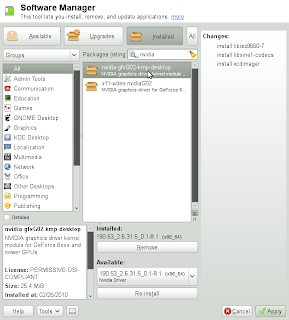







Không có nhận xét nào:
Đăng nhận xét